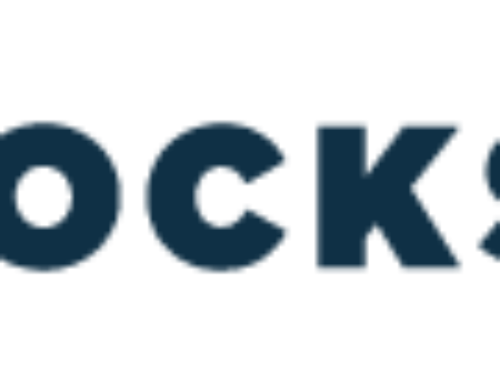INTRODUCTION
QuickBooks is one of the most popular accounting systems used by any business. There is an estimated 29.6 million small businesses in the United States using QuickBooks. The system is affordable, easy to implement and easy to understand. However, managing accounts receivable in QuickBooks is not always cut and dry. Considering accounts receivable is one of the most important assets to a business – without strong accounts receivable, there is no steady cash flow – there should be more tips, tricks and tools to help businesses manage their credit and collections. This whitepaper covers everything you need to know about how to run an accounts receivable in QuickBooks, from how to create invoices, to calculating DSO and establishing a credit policy.
HOW TO ESTABLISH A DSO GOAL
Many small businesses have different ways of figuring out how well their accounts receivable is doing. Since accounts receivable is a direct indicator of how much cash you have available to you and how well your collections and sales teams are doing, it’s a good idea to track it and be aware of where you’re standing.
INDUSTRY AVERAGE
Every industry has a DSO average specific to their line of work. Those that are in construction are going to have a completely different DSO average than those in retail or any other industry. It’s important to benchmark and set your goal based on your specific industry average because it may be impossible to every hit what another company is. This will set the most realistic expectation for your company.
CHOOSE A DSO GOAL
Once you have done some research on your industry’s average, it is time to choose where you want to set your DSO goal. When you are setting your DSO goal, this will also effect what you set your payment terms at. You can expect that you will not get paid on time, every time, so setting your payment terms a week before your DSO goal will help you to reach it more often.
DON’T RELY STRICTLY ON DSO
As with many QuickBooks accounts receivable reports, DSO has its flaws. Since DSO involves how many sales you make that month, you may not be getting a clear and accurate picture of how well your credit and collections team is doing. Use DSO in conjunction with other reports, such as collections ratio and turnover ratios.
HOW TO ESTABLISH A CREDIT POLICY
One of the biggest mistakes a company can make when it comes to their accounts receivable is not implementing a credit policy. Establishing a credit policy that everyone must follow ensures that you will not be conducting business with a company with a reputation of never paying on time – or never paying at all.
CREATE A CREDIT TEAM
Not just anyone should be in charge of choosing which customers can get credit or not. This should be a person (or team) who you trust can make good decisions for your company. If you simply allow anyone in the accounts receivable department make these decisions you will end up with a wide range of companies all allowed to purchase from your company on credit, with not many paying you back.
TRACK CUSTOMER RECORDS
The first time that you approve a customer to purchase on credit should not be the last time you look at their account. Sometimes circumstances change and a company is struggling to make payments on time. Unfortunately, you may have to reconsider if you can continue working with them. Make sure that your credit team is continually checking up on customer’s credit reports.
SET LIMITS
When establishing a credit policy in QuickBooks, you should have a max limit that a first time customer can order on credit. Your credit team should not be allowing a new customer, no matter how good their record is. You can always increase a customer’s limits once they have proven to be an on-time paying customer.
SET RULES
Sometimes the credit team can come under pressure from the sales department to increase the credit limits of the customer. The credit team should be able to fall back on a set of rules so that they can put their foot down when needed. Have set criteria that a company will need to meet in order to have their credit limit increased. If they don’t meet every standard, they will not be eligible for an increase.
ENSURE YOUR CREDIT POLICY IS FOLLOWED
Once you have established your credit policy with QuickBooks, make sure that all your employees and credit team follows the policies. Have someone that the credit team can go to when they have questions about a specific customer. This will help to ensure that your credit policy will be followed, no matter what the scenario.