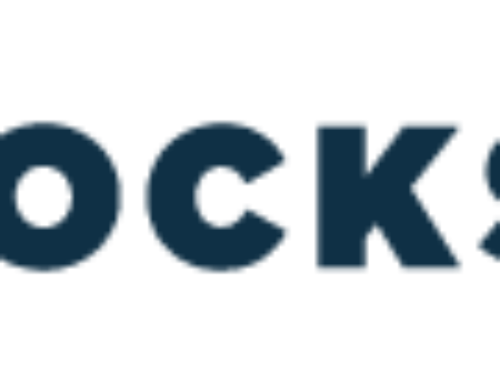Part 2: Advanced Google Sheets Shortcuts for Accounts Receivable Teams
Building on the basics covered in Part 1, this second part of our series explores advanced Google Sheets shortcuts tailored for accounts receivable (AR) teams. From data analysis to formula editing and automation, these shortcuts will further streamline AR processes and boost productivity.
Advanced Shortcuts for Data Analysis
Ctrl+Shift+Arrow Keys for selecting entire data ranges and Ctrl+D/Ctrl+R for copying formulas and data down/across expedite data analysis tasks. These shortcuts are invaluable when working with large datasets, enabling AR professionals to analyze data efficiently and generate reports with ease.
Keyboard Shortcuts for Formula Editing and Debugging
Advanced Google Sheets shortcuts like F2 for editing cell contents directly and Ctrl+Shift+Enter for array formulas streamline formula editing and debugging. These shortcuts help AR professionals efficiently handle complex formulas, ensuring accuracy and reliability in financial calculations.
Custom Shortcuts and Macros
Creating custom keyboard shortcuts and macros in Google Sheets can automate repetitive tasks specific to AR processes. From generating aging reports to reconciling payments, macros enable AR teams to streamline workflows and save time, improving overall efficiency and productivity.
Tips for Memorizing and Practicing Shortcuts
Consistent practice is key to mastering Google Sheets shortcuts. AR professionals can create cheat sheets, utilize online tutorials, and incorporate shortcuts into daily workflows to reinforce muscle memory and enhance efficiency over time.
By mastering advanced Google Sheets shortcuts tailored for accounts receivable (AR) teams, professionals can further streamline processes, boost productivity, and ensure accuracy in financial tasks. Incorporating these shortcuts into daily workflows empowers AR teams to save time, reduce errors, and optimize overall efficiency.