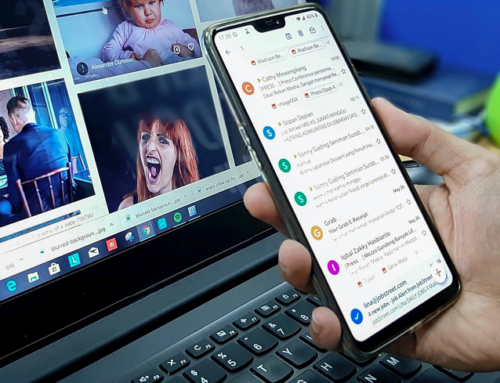Excel is one of the most popular programs used by accountants and financial professionals to keep track of financial data. Often times it is used for key information like a general ledger, aging report, cash flow projections and more. Although using Excel to keep track of data may seem pretty straight forward, this data is often sensitive information for the business. If lost, the business may suffer from wasted time recreating and consolidating the data and poor decision making in the meantime. If put in the wrong hands, sensitive information could be leaked with bad consequences. In order to keep track of accounting and financial business data without the risk, here are some Excel best practices for accountants.
IMPORT DATA
One of the biggest mistakes that can harm important financial decisions is simply keying in the wrong data. When you’re transferring and entering in data over long periods of time, sometimes the wrong information can accidentally be entered. Just one number off can have disastrous effects on planning and decision making. When possible, import data into an Excel sheet so these keystroke mistakes can’t happen. If using an ERP software, business intelligence, or accounts receivable software, simply export the data from the system into an Excel sheet for analysis.
SHARE WORKBOOKS SAFELY
Often times when using Excel workbooks to analyze and keep track of financial data, we are sharing them around with decision makers and other members of the accounting team to gather all the correct data. However, doing this can sometimes risk overwritten data if multiple people end up working on the same sheet at the same time. Instead of simply using a public folder or server where the sheet will be continuously re-uploaded, it is best to use Excel Online with OneDrive. This way, users with access to the workbook can see changes being made in real time and two users cannot work in the same cell at the same time.
REQUIRE PASSWORDS
When sharing around workbooks, you’re also risking losing all the data or someone getting a hold of the data that shouldn’t. There are two ways you can protect your Excel workbook; password protect to edit or password to protect viewing. If you want to share the information with a certain group of people, but simply are worried that someone may accidentally delete or corrupt the data, you can password protect the spreadsheet so no one can edit it without a password. If you are worried that someone will get a hold of it that shouldn’t, you can make the workbook private so no one can view it without a password.
KEEP SPREADSHEETS SHORT
Once a spreadsheet gets to a certain length, it becomes hard to find the data that you need easily. Once it becomes difficult to find the data you need, the spreadsheet becomes ineffective for analyzing data. If you’re looking for a way to analyze and make good decisions based off of financial data, keep your spreadsheets short. Break data up into multiple sheets or workbooks. If this becomes overrun with too many Excel spreadsheets to handle, then you may be ready for some automation.
Excel is an extremely helpful tool for accountants, however, just like any other tech program there are best practices for handling the information correctly. Especially when it comes to sensitive financial data, it’s best to have safeguards in place so the data is never corrupted. By following these best practices you can ensure that mistakes will be kept to a minimum.